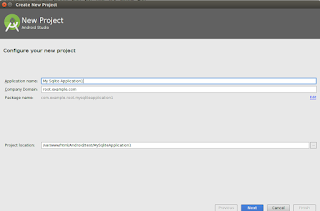Converting a string to an integer on Android
int in = Integer.valueOf(et.getText().toString());
//or
int in2 = new Integer(et.getText().toString());Converting a int to an string o android
int tmpInt = 10;
String tmpStr10 = String.valueOf(tmpInt);int tmpInt = 10;
String tmpStr10 = Integer.toString(tmpInt);Converting a string to an double on Android
try this:
double d= Double.parseDouble(yourString);
double d= Double.parseDouble(yourString);Converting a long to an string on Android
String strLong = Long.toString(longNumber);Decimal Format
new DecimalFormat("##,##,##0").format(amount);Displaying Currency in Indian Numbering Format
Examples:
amount.setText(new DecimalFormat("####0.00").format(amount_item).toString());
or
total.setText(new DecimalFormat("####0.00").format(Double.parseDouble(txtCount.getText().toString()) * amount_item));
Android Date Format Change
SimpleDateFormat sdf = new SimpleDateFormat("yyyy-MM-dd");
String date = sdf.format(new Date());
The date format in sqlite should be of following format:
YYYY-MM-DD
YYYY-MM-DD HH:MM
YYYY-MM-DD HH:MM:SS
YYYY-MM-DD HH:MM:SS.SSS
YYYY-MM-DDTHH:MM
YYYY-MM-DDTHH:MM:SS
YYYY-MM-DDTHH:MM:SS.SSS
HH:MM
HH:MM:SS
HH:MM:SS.SSS
now
DDDDDDDDDD For more details, have a look: http://www.sqlite.org/lang_datefunc.html
set the focus on EditText Programmatically
editText = (EditText)findViewById(R.id.myTextViewId);
editText.requestFocus();
Check If EditText is empty
if(txtNumber.getText().toString().trim().length() == 0){ Toast.makeText(getApplicationContext(),"Number cannot be blank!" ,Toast.LENGTH_SHORT).show(); txtNumber.requestFocus(); return; }
use the TextUtils class like this :
if(TextUtils.isEmpty(strUserName)) {
Toast.makeText(this, "plz enter your name ", Toast.LENGTH_SHORT).show();
return;
}This example check If EditText is empty and value must be a graterthan zero
if(txtCount.getText().toString().trim().length() == 0 || Integer.parseInt(txtCount.getText().toString()) <1){ Toast.makeText(getApplicationContext(),"Count cannot be blank!" ,Toast.LENGTH_SHORT).show(); txtCount.setText(""); txtCount.requestFocus(); return; }
Preventing going back to the previous activity
Following solution can be pretty useful in the usual login / main activity scenario or implementing a blocking screen.
To minimize the app rather than going back to previous activity, you can override
onBackPressed() like this:@Override
public void onBackPressed() {
moveTaskToBack(true);
}
Another Solutions
LoginActivity on successful login starts the Main activity and this time because the user is logged on, the Main activity will continue its normal course. LoginActivity is declared as following in the manifest file:
<activity android:name="LoginScreen" android:label="@string/app_name"
android:noHistory="true" android:excludeFromRecents="true">
</activity>
Setting noHistory and excludeFromRecents to true for LoginActivity means that the user cant return to this activity using back button.
Set max-length of EditText programmatically with other InputFilter
Use InputFilter set text lengthLimit the character input in an EditText ,EditTextin XML layout gives usandroid:maxLengthTry thistxtNumber.setFilters(new InputFilter[]{new InputFilter.LengthFilter(3)});functionpublic void setEditTextMaxLength(int length) { InputFilter[] FilterArray = new InputFilter[1]; FilterArray[0] = new InputFilter.LengthFilter(length); edt_text.setFilters(FilterArray); }
EditText et = new EditText(this);
int maxLength = 3;
InputFilter[] FilterArray = new InputFilter[1];
FilterArray[0] = new InputFilter.LengthFilter(maxLength);
et.setFilters(FilterArray);public void setEditTextMaxLength(final EditText editText, int length) {
InputFilter[] FilterArray = new InputFilter[1];
FilterArray[0] = new InputFilter.LengthFilter(length);
editText.setFilters(FilterArray);
}String comparison - Android
Check equals
if(item=="ALL"){
..........
..........
}
Android string comparison for use equal() method to compare the value of the objects.
if(gender.equals("Male")) salutation ="Mr."; if(gender.equals("Female")) salutation ="Ms.";
string1.equals(string2)
// returns true if both strings are equal
string1.compareTo(string2)
// returns 0 if both strings are equal